FAQs
-
Adding Newsreel to your home screen allows for a more streamlined app-like experience. Follow these steps based on your device:
For iPhone (Safari browser):
1. Open the Safari browser and navigate to the Newsreel website.
2. Tap the Share button at the bottom of the screen (it looks like a square with an arrow pointing upward).
3. Scroll down and select Add to Home Screen.
4. Tap Add in the top-right corner of the screen.
Newsreel will now appear on your home screen just like a regular app!
For Android (Chrome browser):
1. Open the Chrome browser and visit the Newsreel website.
2. Tap the three vertical dots in the top-right corner of the screen.
3. Select Add to Home Screen from the dropdown menu.
4. Confirm by tapping Add.
Now, Newsreel will be accessible directly from your home screen.
-
Newsreel is currently a Progressive Web App (PWA), which means it functions like an app but is accessed through your browser instead of being downloaded from the App Store or Google Play. PWAs allow us to rapidly develop and test new features while giving you an app-like experience, without the need for a full app store release.
This version of Newsreel is a working prototype, which means we’re actively improving it based on your feedback. Our goal is to refine the user experience, test features, and make adjustments before moving forward with app store releases. By using this browser-based version, you’re helping us shape the future of Newsreel!
In the meantime, you can still add Newsreel to your home screen on your device for easy access, just like any app (see How do I add Newsreel to my home screen? above).
-
Yes, Newsreel is currently optimized for mobile devices to provide a seamless, on-the-go experience. The app’s design and features are tailored for smartphone users, offering a quick, interactive way to stay updated on the news wherever you are.
While we focus on mobile-first development, we may explore expanding to other platforms in the future based on user demand and feedback.
-
If you encounter issues with how Newsreel appears after adding it to your home screen, try the following steps:
• Ensure that you’re using the latest browser version: Sometimes outdated browser versions can prevent proper display. Update your browser to the latest version.
• Clear the app’s cache: Go to your browser’s settings, find the cache option, and clear it to refresh the app.
• Reinstall Newsreel on your home screen: If problems persist, remove the app from your home screen and repeat the steps above to re-add it.
-
If you’ve forgotten your password, follow these steps to reset it:
1. On the sign-in page, tap Forgot Password.
2. Enter the email address you used to sign up for Newsreel.
3. Check your email for a password reset link and follow the instructions to create a new password.
-
Yes, Newsreel sends push notifications to keep you updated with daily briefings and important news alerts. Make sure you’ve enabled notifications for Newsreel in your device’s settings.
-
If Newsreel isn’t loading as expected, it may be due to one of the following reasons:
• Poor internet connection: Ensure that you are connected to a stable Wi-Fi or cellular network.
• Browser compatibility: Newsreel is optimized for Chrome and Safari. If you’re using a different browser, consider switching to one of these for the best experience.
• Private or Incognito mode: Some browser functionalities, including service workers for PWAs, may be disabled in private/incognito mode. Try loading Newsreel in a regular browser window.
-
Absolutely! You can access Newsreel on multiple devices. Simply sign in with your credentials on any device, and your news feed will be synchronized across all platforms.